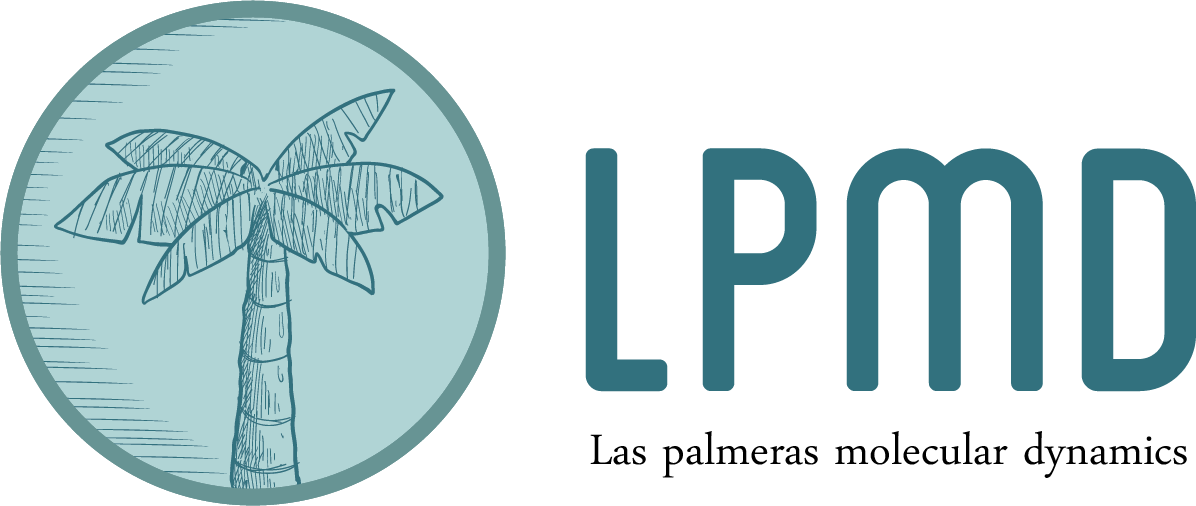LINUX: Install using deb packages
Using deb packages (based on GNU/Linux Debian distribution) is one of the easiest way to install LPMD in your personal computer. We suggest that for large-scale simulations and/or analysis you should compile the code in order to optimize it based in your computer architecture.
Go to Downloads section and download the packages and then you can easily install with these steps :
- decompress the tgz with all packages
tar -xvzf lpmdXX.tar.gz
- Install each package separatelly, we suggest start with the liblpmd package
dpkg -i liblpmd*.deb dpkg -i *.deb
- Check your installation
lpmd --version
If you have any issue with the installation using this technique, please do not hesitate to contact us.


LINUX: Installing from source packages
Installation of LPMD from the source code instead of deb packages is recommended, as performance can be achieved using the right compilers, based on your computer architecture. The first step is to download and decompress the source package:
- Decompress the source package
tar xvf lpmdtgz.tar.gz
- Decompress each one individually
tar xvf liblpmd-0.6.4.tgz tar xvf plugins-0.6.4.tgz tar xvf lpmd-0.6.4.tgz
Setup and compile
To setup, each package should be set up individually, but using the same settings.
Setup and compile
You should repeat this procedure for each folder, we suggest start with the liblpmd (API) folder and finish with lpmd (executables) folder.
cd folder ./setup --intel --openmp make sudo make install cd ../
Additional setup opts and check install
Setup Options
There is a set of different options that you can (or can’t) use in the setup process.
- –intel : USe the intel compilers instead of GNU/Compilers.
- –openmp : Enable the use of openmp in some parts of the code (speed up for multi-core systems)
- –prefix : Specify a different location to install the code (typically used for non-root installation)
- –sufix : An additional name for the final executable (instead of use lpmd, you will have lpmd-”suffix”).
Check your installation
To check your installation just run : lpmd --version

Download for Mac OS X
If you are a Mac OS X user, you can install LPMD using gcc compiler and basic configuration settings.
Download the source files from the following link :
Source files of LPMD compressed in gzip, to install in MacOS
INSTRUCTIONS FOR Mac OS X
After downloading the source code, go to the directory where your packages are.
Install brew
We will follow the instructions from https://www.topbug.net/blog/2013/04/14/install-and-use-gnu- command-line-tools-in-mac-os-x/
To install run in a terminal :
>> ruby -e “$(curl -fsSL https://raw.githubusercontent.com/Homebrew/install/master/install)” Edit your ~/.bashrc file (with any editor), and add these lines:
export PATH="$(brew --prefix coreutils)/libexec/gnubin:/usr/local/bin:$PATH" export PATH="/Users/yourusername/local/bin:$PATH" export LD_LIBRARY_PATH="/Users/yourusername/local/lib:$LD_LIBRARY_PATH" export DYLD_LIBRARY_PATH="/Users/yourusername/local/lib:$DYLD_LIBRARY_PATH" export DYLD_FALLBACK_LIBRARY_PATH="/Users/yourusername/local/lib:$DYLD_FALLBACK_LIBRARY_PATH"
Now create the folder : mkdir ~/local
And load your bashrc file with : source ~/.bashrc
Check that you have the command ginstall : ginstall –v
Compiling lpmd
Go to the liblpmd-2.0.4/ folder and then:
1.- Edit the setup file and change the line 10 :
defaultInstall = ‘install’ -> defaultInstall = ‘ginstall’ 2.- Edit the packagesetup file and change line 21 :
linker = g++ -> linker = g++ -dynamiclib
Run setup using : ./setup –prefix=/Users/yourusername/local
Setup and compile
To setup, each package should be set up individually, but using the same settings.
Setup and compile
You should repeat this procedure for each folder, we suggest start with the liblpmd (API) folder and finish with lpmd (executables) folder.
cd folder ./setup --intel --openmp make sudo make install cd ../
Additional setup opts and check install
Setup Options
There is a set of different options that you can (or can’t) use in the setup process.
- –intel : USe the intel compilers instead of GNU/Compilers.
- –openmp : Enable the use of openmp in some parts of the code (speed up for multi-core systems)
- –prefix : Specify a different location to install the code (typically used for non-root installation)
- –sufix : An additional name for the final executable (instead of use lpmd, you will have lpmd-”suffix”).
Check your installation
To check your installation just run : lpmd --version
Compile and install:
make
make install
Go to plugins folder:
cd ../plugins-0.6.4/
Run setup using: ./setup –prefix=/Users/yourusername/local
Compile and install:
make
make install
Go to lpmd folder:
cd ../lpmd-0.6.4/
Run setup using: ./setup –prefix=/Users/yourusername/local
Compile and install:
make
make install
Finally check that you have the command lpmd : lpmd –version
Enjoy